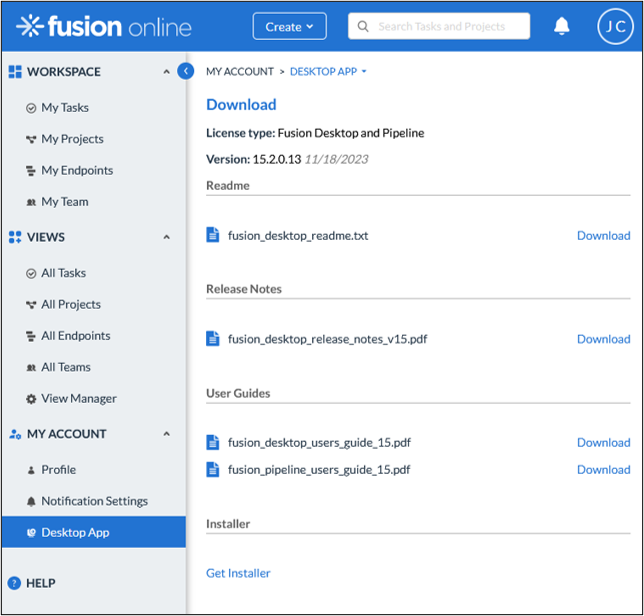Quick Access: Fusion Online
Congratulations on your new Fusion Online subscription! The information on this page should help you get started quickly with your new software. It will also help you install Fusion Desktop or Fusion Pipeline (the installation process is the same), if you have that in addition to Fusion Online.
Note: If you have Fusion Desktop but not Fusion Online, go here. Questions? Contact us.
Step 1: Get started with Fusion Online.
You should already have already have received an email inviting you to Fusion Online; clicked on the link and logged in; and received a Welcome email with a link to this page. If you have arrived at this page in some other way, you will need to contact your Fusion administrator.
You should have your Fusion Online web address, username, and password so that you can log into Fusion Online. If you have questions: contact your Fusion Online administrator, consult the Fusion Online Help for some detailed how-to’s, or contact us. ProChain University will be available through the Tutorials button in Fusion Online.
Team Members can stop the installation process here. If you have a Team Lead subscription, please continue in order to install Fusion Desktop.
Step 4: Using Fusion Desktop
You are now ready to schedule and analyze your projects with Fusion Desktop (or Fusion Pipeline) and Fusion Online! There are several ways to find out more about using Fusion Desktop:
- You can reference Help from the Fusion ribbon in Microsoft Project.
- You can look in the Fusion Desktop User’s Guide, available via the Desktop App page in Fusion Online.
- You can look at the ProChain University videos, available through the Tutorials button in Fusion Online.
- The “How Do I…” section of the Fusion Online help contains useful information about connecting Fusion Desktop and Fusion Online.